How to Rollover, and Steps to Take Before and After Rollover!
Before school starts for the 2024-2025 School Year AND before you Rollover to the 2024-2025 School Year, please double check that you have taken care of these items on your site!
Please do NOT Rollover UNTIL your organization has no more open events, announcements, fundraisers, outstanding payment or volunteer signups etc. Essentially, once your fiscal year is over & you have closed out your books, feel free to do your Rollover.
However, please note that once you complete the Rollover, you CANNOT go back!
The Rollover instructions are divided into PART 1 - Basic Instructions, and PART 2 - Detailed Instructions. If you haven't done a Rollover before, you may want to scroll down to Part 2 for detailed instructions instead!
PART 1 - BASIC INSTRUCTIONS FOR ROLLOVER
Task #1: Update the roles of Board Members.
Task #2: Click on Manage User. If there is anyone on your "Action Needed for Below Users" list, please "Approve" or "Reject" each person.
Task #3: Check your Announcements, Volunteer Signups and Forms to make sure you have published everything you may need in the future. NOTE: For Announcements and Volunteer Signups, you can always go to the "Closed" tab to find the past year, and maybe the year before depending on the volume of Announcements and Volunteer Signups you send out. Previous years' Announcements and Volunteer Signups can be found by going to "Switch School/Year' and scrolling down to "My Archived Schools" to find previous information.
Task #4: IT'S TIME TO DO YOUR ROLLOVER! Go to Manage School, scroll down to the bottom box, "Rollover to Next School Year." Once you click the Rollover button, follow the "Rollover Wizard" to complete your Rollover.
Task #5: Don't forget that PTBoard has a great Referral Program. If you enjoy PTBoard, refer another organization and you will both receive a FREE year of PTBoard!
PART 2 - DETAILED INSTRUCTIONS FOR ROLLOVER
Task #1:
Update the roles of Board Members, making sure that you will still have an active Super Admin, as well as change others to their appropriate roles.
To change roles:
(1) Go to Manage User.
(2) Search for the person whose role you would like to change.
(3) Click on Manage at the end of the row with that person's name.
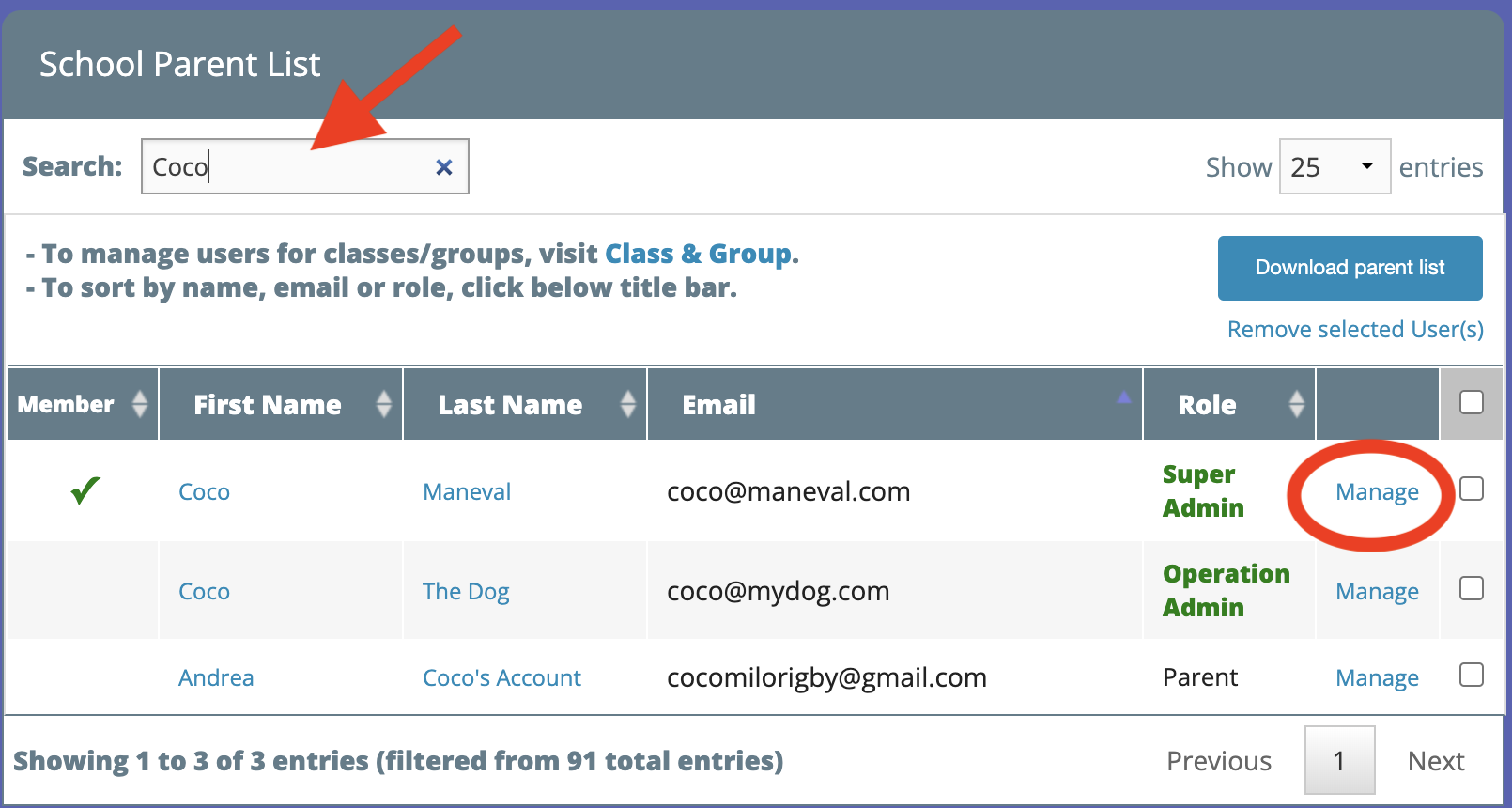
(4) Click on the dropdown menu, To change the user role.

(5) Once you change the role, make sure you click Ok in the pop-up box & then click Close.
Task #2:
Click Manage User. If you see a list above your School Parent List with Guest Users, you will need to Approve or Reject each of these individuals. Note: if you approve the guest user, the guest user account will become part of your school parent list.
This is an example of what your Action Needed for Below Users list will look like:

Task #3:
Before you Rollover, please remember to read and do the following!
Announcements, Volunteer Signups and Forms:
- If you have anything in Drafts that you may want at a later time, go to Manage Publishing and publish it. Just set the Open and Close time a minute or two apart. This will ensure you have all content available to you and future Board members.
- All Published Announcements, Volunteer Signups WILL BE available in the next School Year.
- After Rollover, all Forms will NOT be available in the next school year. But you can click Make a Copy from the previous year's Form. To do so, please go to the Forms page, scroll down to Previous year's forms, click to expand +, then click View on the Form you want to copy. Click Manage this form, then Make a Copy.

- You can also always go to Switch School to see all of your previous year's information including Announcements, Volunteer Signups and Forms. Note: Custom Pages change in real time, so if you make changes in the 2024-2025 School Year, those changes will be made across all of the years you have had a PTBoard account.

What will happen to the following features during the Rollover?
(1) Student Directory: Most students will belong to a new class and/or have a new teacher each school year. Also, parents/guardians must opt-in or opt-out of the Student Directory each year. For these reasons, and in order to protect the privacy of families as well as protect your organization, the Student Directory will be wiped out every year when you Rollover.
This is why we always suggest that all organizations, even if you don't charge membership fees, use the Membership Form in order to get updated information on your families every year. If you have questions about why or how to do this, please contact Andrea at andrea.maneval@ptboard.com!
If you want to save your current Student Directory:
- Before you Rollover, you can go to the Student Directory and click Download CSV or Download PDF to save a copy of the current directory.
- You can also always go to Switch School at the top right of your site and switch to a previous school year to see your previous school year's Student Directory.
- If you choose to do either of the above, you can go to the CSV you have downloaded, remove the students who have "graduated" from your school or have left the school. You can then go to the Student Directory, then click Upload Student Directory in order to restore the directory you had in the previous school year. Please keep in mind it's best practice to have parents/guardians update their information every year unless you have permission from the school or families to upload their information into the new school year's Student Directory.

(2) Calendar: There will not be any changes to the Calendar since it is a rolling Calendar.
(3) Docs & Photos: You can still see previous year's content when you click Docs & Photos. All Docs & Photos will remain constant from year to year unless you remove or change the content.
(4) Class & Group: All current school year Class & Groups will be created in the new school year with no users. However when you Rollover to the new school year, the teachers or classes you set up in the previous school year will still remain. The reason for this is that most likely classes and groups will have a different set of users each year. So, the Class & Group section will start fresh each year after the Rollover.
(5) School Parent List: Under Manage User, are all of your users, aka School Parent List. This list includes all of your parents/guardians, faculty/staff and any other users you may have. When you do your Rollover, everyone who you haven't deleted by checking the "graduating" classes, will remain in the new school year. (Please see below for more information on "graduating classes!} However, Admins have the choice to send an email to everyone on your School Parent List to let them know that you rolled them over to the upcoming school year. The email gives them the option to stay with your organization or be deleted from your database.

Task #4:
IT'S TIME TO DO YOUR ROLLOVER!
The Rollover process is very easy to do!
- Check this: Go to Manage School and in the first box, PTBoard Subscriptions, you can double check what School Year you are currently in. If it says you are in the 2023-2024 School Year, it is time to do your Rollover!

- 1st Place to Rollover: If you are logged in as a Super Admin, you may see an alert directly under your banner in the middle of the page that says, "It's time to rollover...." If you see this message, there will be a link to Rollover.
- 2nd Place to Rollover: You can also continue to scroll down through Manage School to the bottom. You will see Rollover to Next School Year. Click on Start Rollover & the Rollover wizard will walk you through the process.
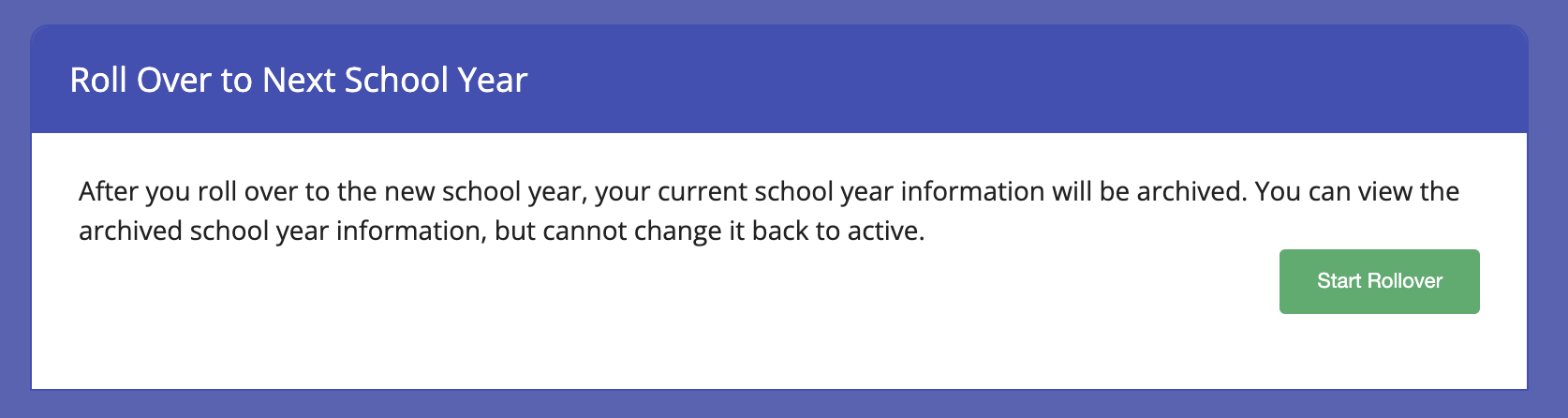
Here's how to do your Rollover!
Once you click the Start Rollover button, you will be given instructions to uncheck the boxes next to the "graduating" classes or grades.
- "Graduating" classes are typically the highest grade level at your school.
- For example, if your school is Kindergarten through 6th Grade, and you have Manage Class set up with the Teacher's names, then you can uncheck the 6th Grade Teacher's boxes, and those Parents/Guardians will be deleted.
- NOTE: If that Parent/Guardian is affiliated with a younger student at your school, that Parent/Guardian will NOT be deleted.
- After you do that, then you will click Rollover to Next School Year to complete the Rollover.
Note: The "Rollover Wizard" will walk you through the process, but please note that if you do not have your Parents/Guardians on your list associated with a student(s), you will not be able to delete those users by unchecking the boxes next to the teacher or class. In this case, keep in mind that an email will be sent to all of your users asking if they want to remain with your school or be deleted.
Task #5:
If you enjoy PTBoard, you can refer another PTA, PTO, Booster Club or other organization. Just ask the organization that you are referring to include YOUR organization's name when they sign up and BOTH your organization and the organization you refer will receive a 1-year FREE subscription worth $129.99!
Please don't hesitate to contact Andrea at andrea.maneval@ptboard.com or Schedule a Google Meet/Call if you have any questions or need assistance!
-
PTBoard How to Rollover, and Steps to Take Before and After Rollover June 2024.pdf
PTBoard How to Rollover, and Steps to Take Before and After Rollover! June 2024
This video is an overview of the school year roll over feature and walks through the process of rolling over to the next school year.
View video here